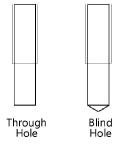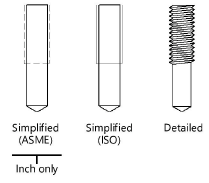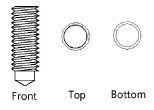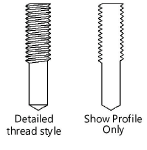Tapped holes
Tapped holes
|
Mode |
Tool |
Tool set |
|
Modes for The Symbol Insertion tool |
Hole - Tapped
|
Detailing |
Multiple drilled and tapped hole tools share the same position on the tool set. Click and hold the mouse on the visible tool to open the Pop-out tools list and select the desired tool.
Both 2D and 3D tapped holes are available. The 3D tapped hole is a solid object that can be subtracted from any other solid object to create accurate 3D models of molds, dies, and many other machine parts (see Subtract solids).
To insert a tapped hole:
Click the tool and mode.
Click to place the object, and click again to set the rotation. The first time you use the tool in a file, a properties dialog box opens. Set the default parameters. The parameters can be edited later from the Object Info palette.
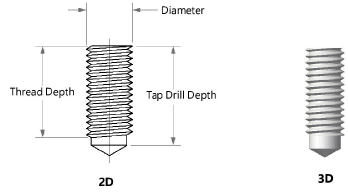
Click to show/hide the parameters.Click to show/hide the parameters.
|
Parameter |
Description |
|
Screw Thread |
Select the screw thread size in diameter/threads per inch (imperial) or diameter/thread pitch (metric) |
|
Tap Drill Size (Ref.) |
Displays the tap drill size that corresponds to the selected screw thread |
|
Hole Type |
Select one of the hole types
|
|
Thread Depth |
Specify the thread depth |
|
Tap Drill Depth |
Enter the tap drill depth value |
|
Drill Point Angle |
For Blind Hole types, enter the drill point angle |
|
Use Custom Size |
Uses custom diameter, thread pitch, and tap drill diameter values |
|
Diameter |
When Use Custom Size is selected, specify the diameter value |
|
Pitch |
When Use Custom Size is selected, specify the thread pitch value |
|
Tap Drill Dia. |
When Use Custom Size is selected, specify the tap drill diameter value |
|
Thread Style |
Select the 2D object thread style
|
|
View |
Select the 2D object view
|
|
Show Profile Only |
Displays just the outline of the 2D object thread. Available when using Detailed thread style only.
|
|
Show Center Line |
Draws the 2D tapped hole object with center line(s) |
|
Show Threads |
Draws the 3D tapped hole object with threads |